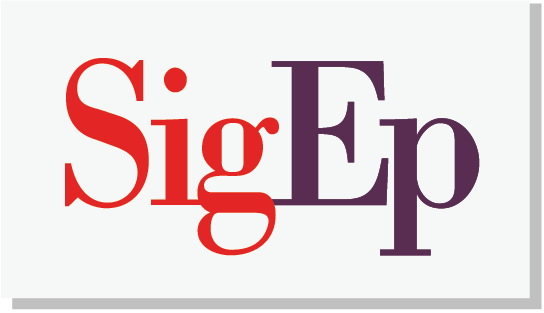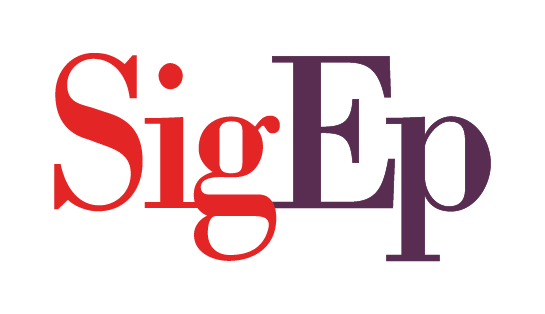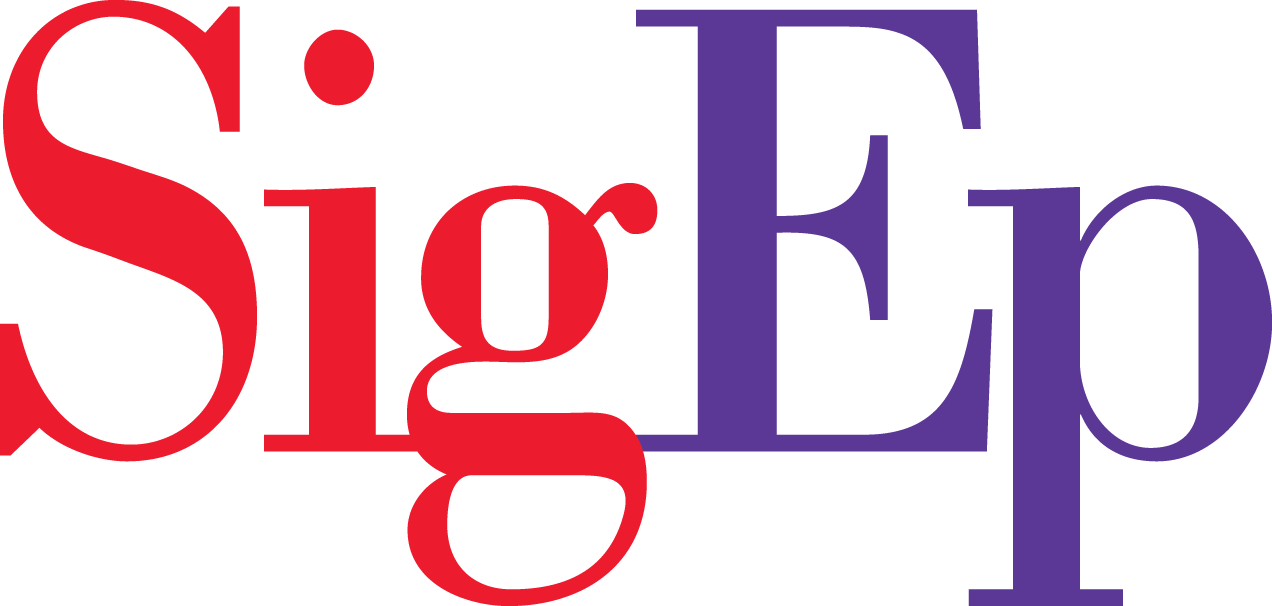Logging in to Chapter Sites (New User)
Step 1: Contact the chapter vice president of communication and ask him to add you as a chapter sites admin. If your chapter does not have a chapter site yet, email chapter.sites@sigep.net to request a chapter site and login credentials.
Step 2: Check your inbox for an email from chapter.sites@sigep.net.
Step 3: Open the email and click the link to activate your user account.
Step 4: Write down your username and password, then click Log in at the bottom of the page.
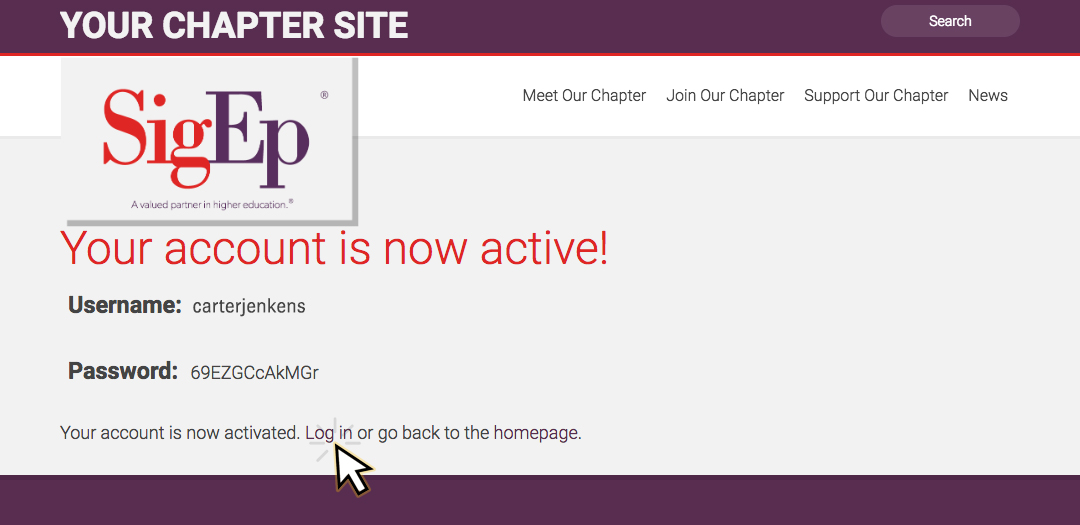
Step 5: Type in your credentials and click Log In.
Logging in to Chapter Sites (Return User)
Step 1: To access your chapter site log in page, type in the URL of your chapter site and add “/wp-login.php” to the end. For example https://valparaiso.sigep.org/wp-login.php
Step 2: Type in your credentials and click Log In.
Changing your password
Step 1: Log in to your chapter site.
Step 2: Hover over your username in the top right corner. Click Edit My Profile.

Step 3: Scroll down to Account Management and click Generate Password.
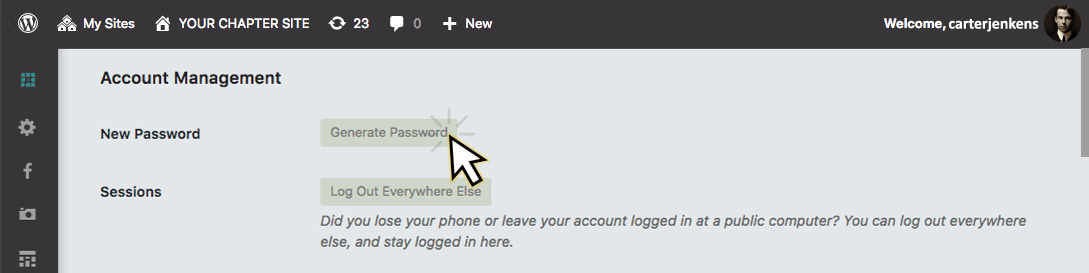
Step 4: Use the recommended secure password or create your own password.
Step 5: Scroll to the bottom of the page and click Update Profile.
Forgot your password?
Step 1: Go to the login page for your chapter site.
Step 2: Click Lost your password?
Step 3: Enter your username or email address.
Step 4: Check your inbox for an email from chapter.sites@sigep.net.
Step 5: Follow the link in the email to create a new password.